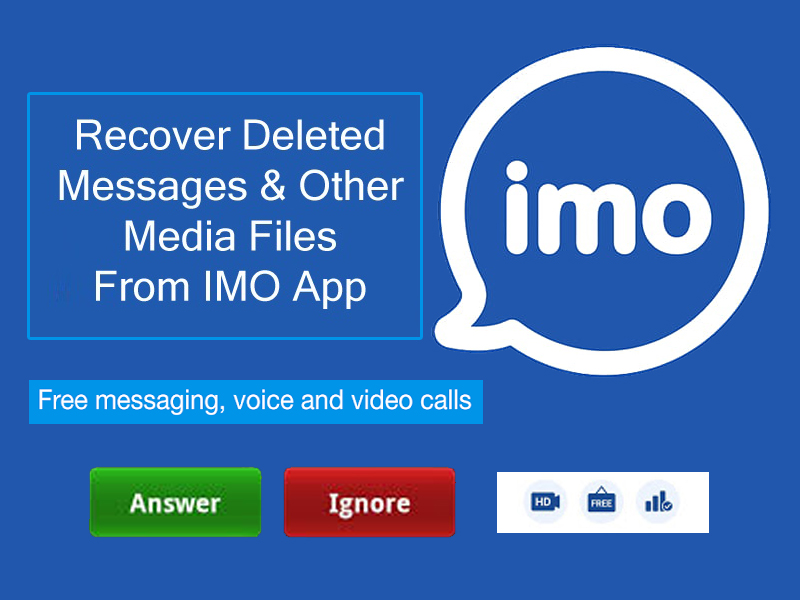
Recover deleted messages and other media files from IMO App
Imo is a free communication app for everyone. Also that app can be used for send and receive messages or video calls.
However today in this article ready to show you "how to Recover deleted messages and other media files from IMO App"
Steps
01. Open your IMO App
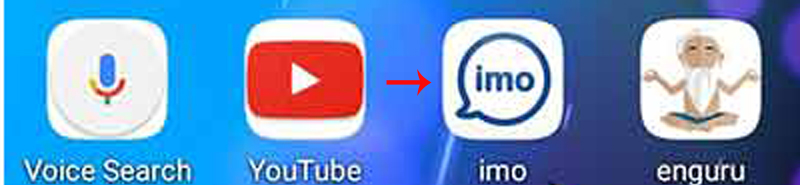
02.Select → Explore
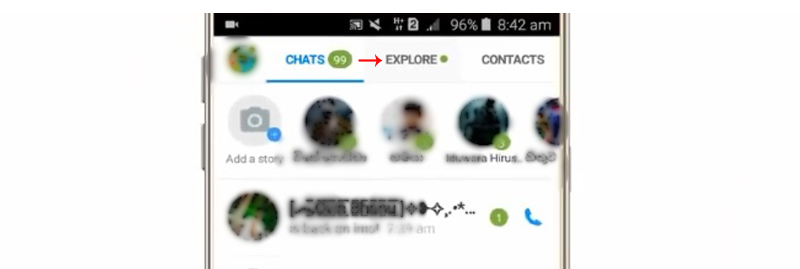
04. Select → Settings
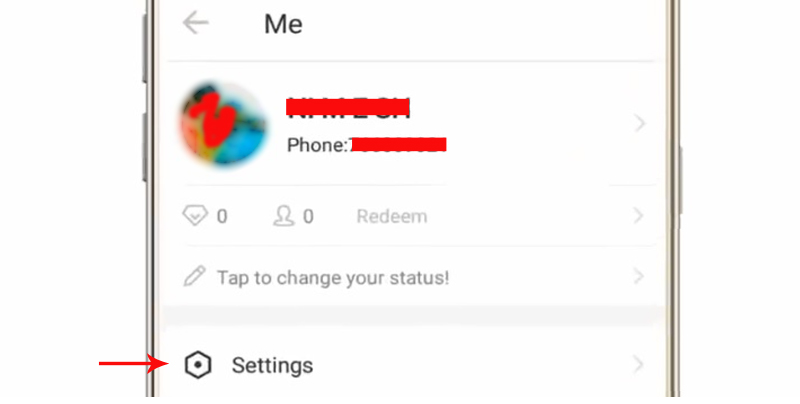
05.Go to → IMO Account settings
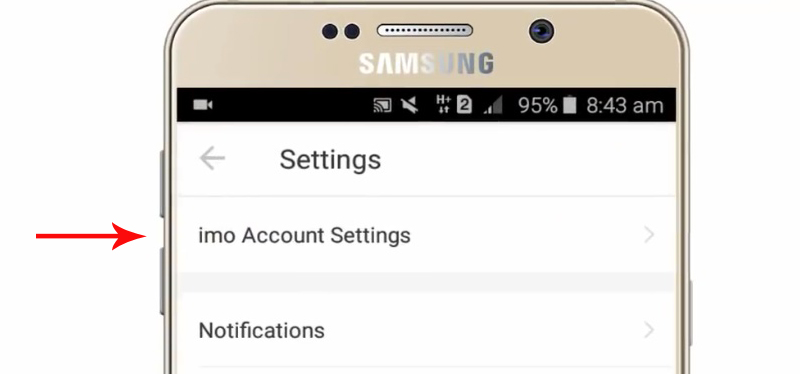
06. Select → Request Account Info
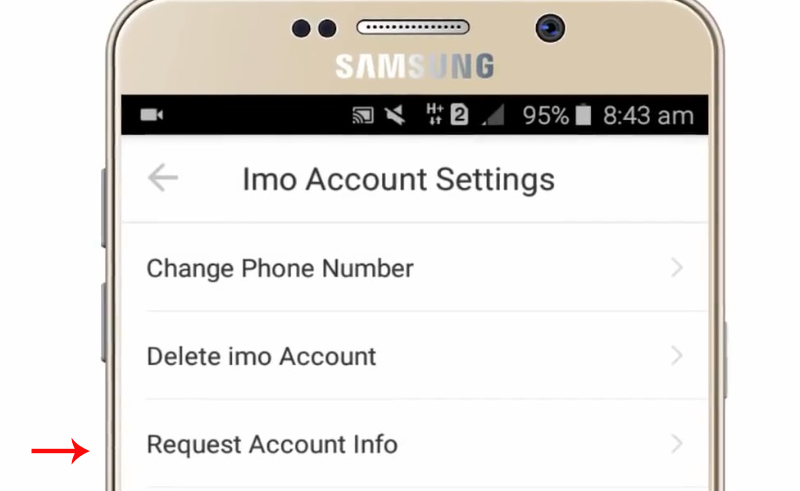
07. Now you can see imo_data.zip file → Select Request
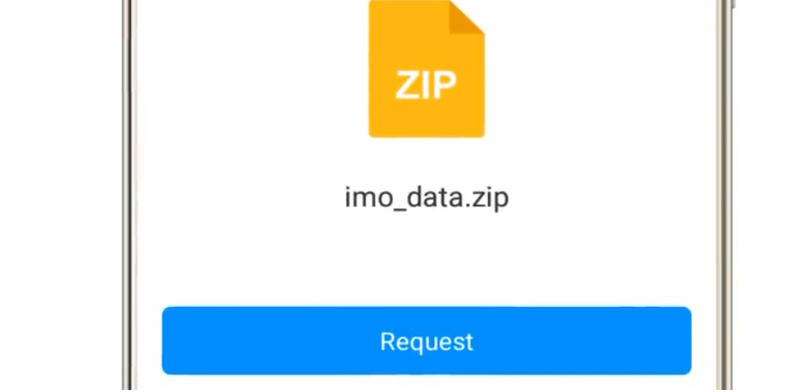
08. wait until download that zip file
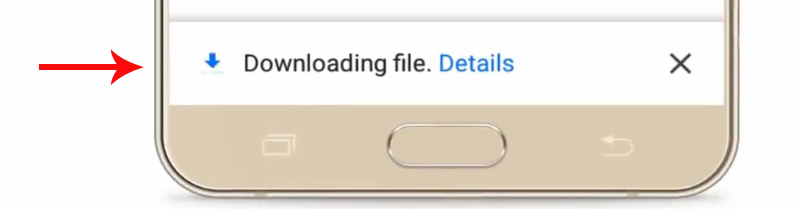
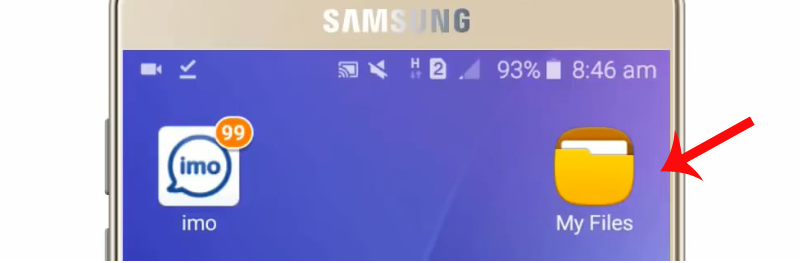
10. Next Select Device storage → Download
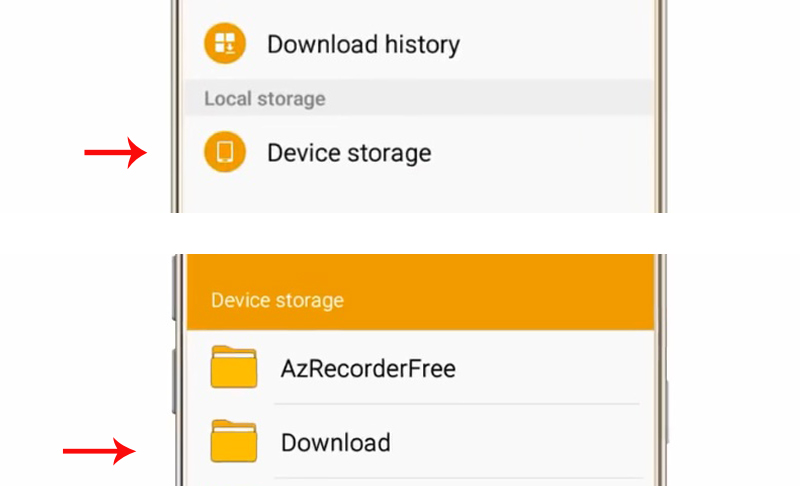
11. Press IMO_data.zip file and Extract it
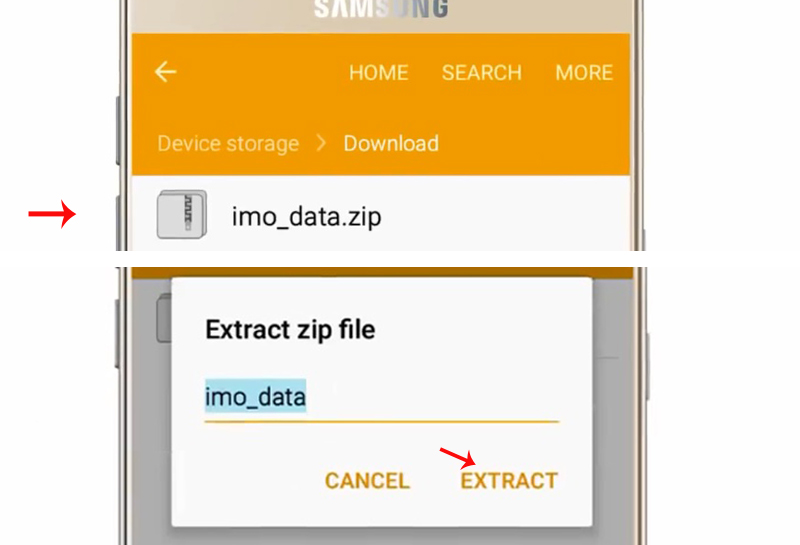
12. After Extract the Zip file go to play store app and install → JSON Tool - Editor & viewer App
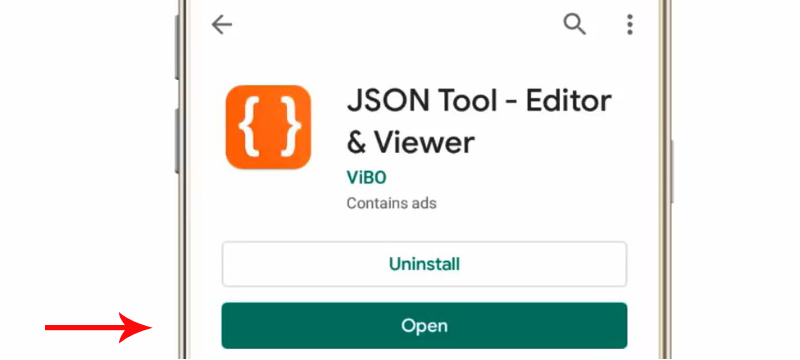
13. Press + Mark and Select Load from file
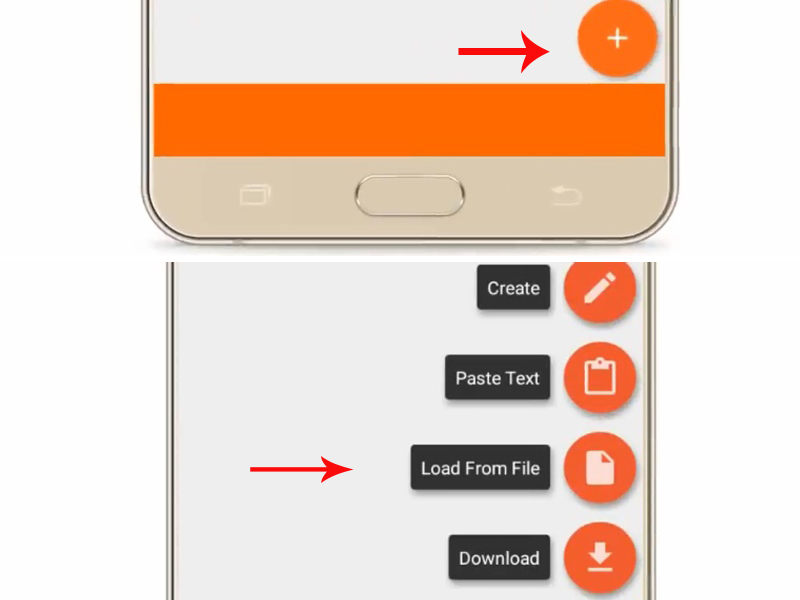
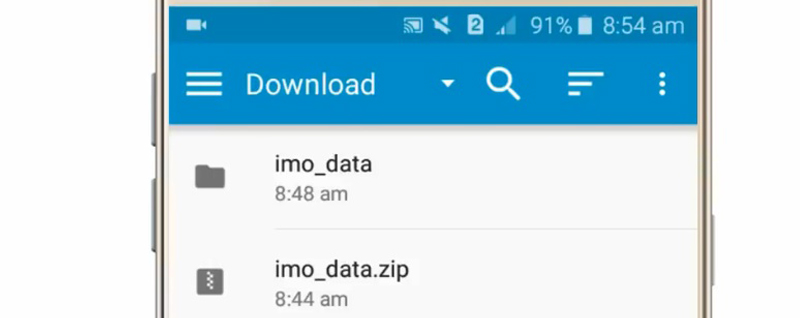
15. Now open conv_history.json file
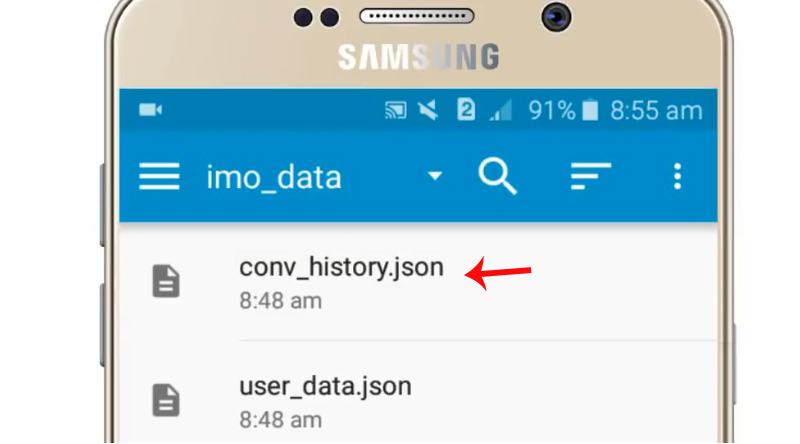
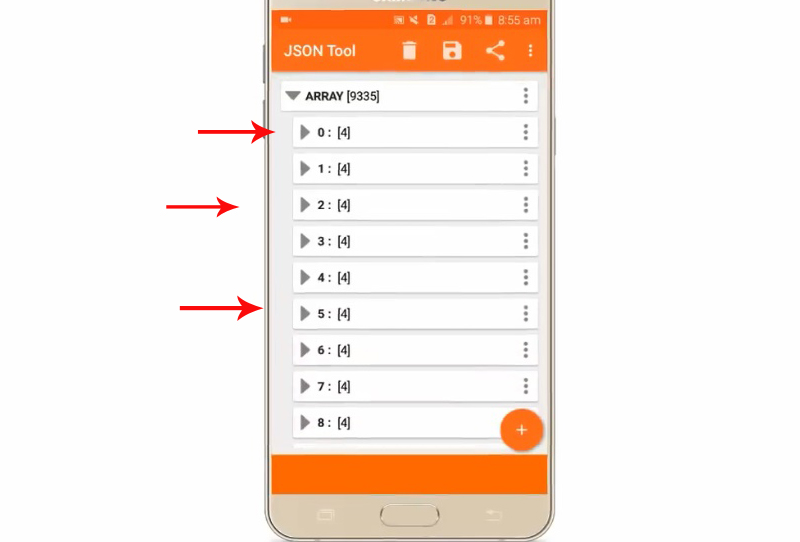


0 comments :
Post a Comment