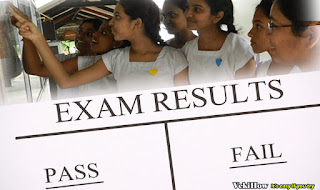
Check G.C.E (A/L),G.C.E (O/L) and Grade V Exam results
There are More methods to check G.C.E (A/L),G.C.E (O/L) and Grade V Exam results.
However now you can follow bellow two methods to check exam results
1. Use Department of Examinations official web site
2. Use your mobile phone for check exam results
Now let's try to learn above methods for check exam results
How to use education department web site for search results
- First visit education department web site www.doenets.lk
- After visit doenets.lk you can see bellow interface of education department web site - see image
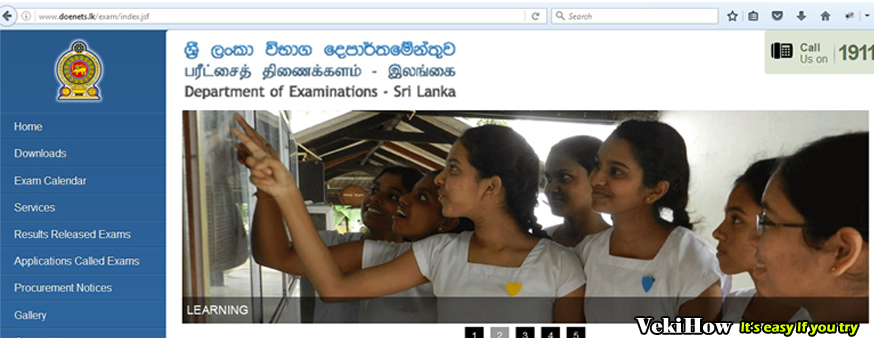
- Now enter your index number right side box and click submit button - see image below
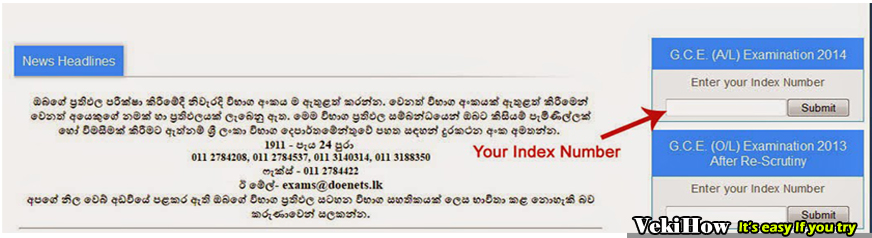
How to Use www.exams.gov.lk (Education department of sri lanka) quick link for check exam results
Also you can use www.exams.gov.lk quick link for search your results
- Follow this link first ---> www.exams.gov.lk
- After visit above link choose your exam results tab - see image
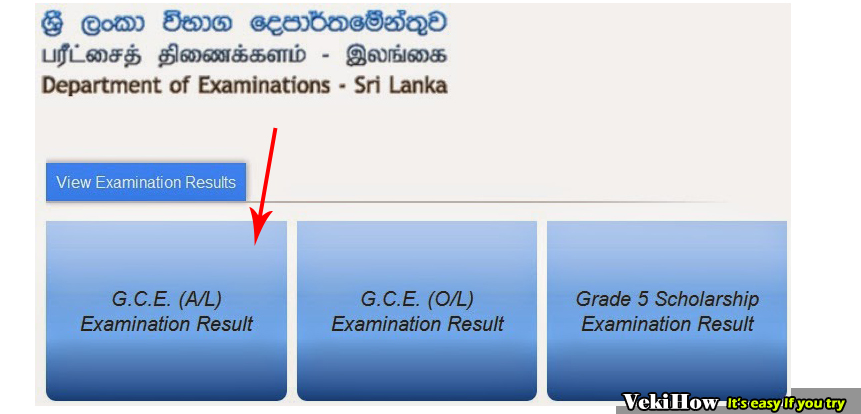
Now you can use your mobile phone for check exam results.its work with SMS Service,you want to follow bellow instruction according to your service provider (SIM card)
1. If you have Dialog sim card
- Type - EXAMS <SPACE> INDEX NUMBER and sent to 7777
- Type - EXAMS <SPACE> INDEX NUMBER and sent to 8884
- Type - EXAMS <SPACE> INDEX NUMBER and sent to 3926
- Type - EXAMS <SPACE> INDEX NUMBER and sent to 7545
- Type - EXAMS <SPACE> INDEX NUMBER and sent to 8888
Tags
Sri Lanka Exam Results,www.doenets.lk,gce advanced level results ,GCE Ordinary Level in Sri Lanka,GCE O-Level Syllabuses Examined,Department of Examinations,G. C. E. (A/L) Examination,

0 comments :
Post a Comment