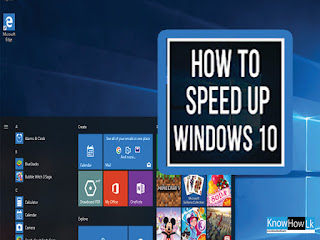
Today we gonna be show you how to speed up windows 10 free.
Also you don't need to download and install any software for it. There few methods for speed up windows 10.
Step 01- Power Option
✪ Go to start menu and search power option
✪ Next select High Performance and close window
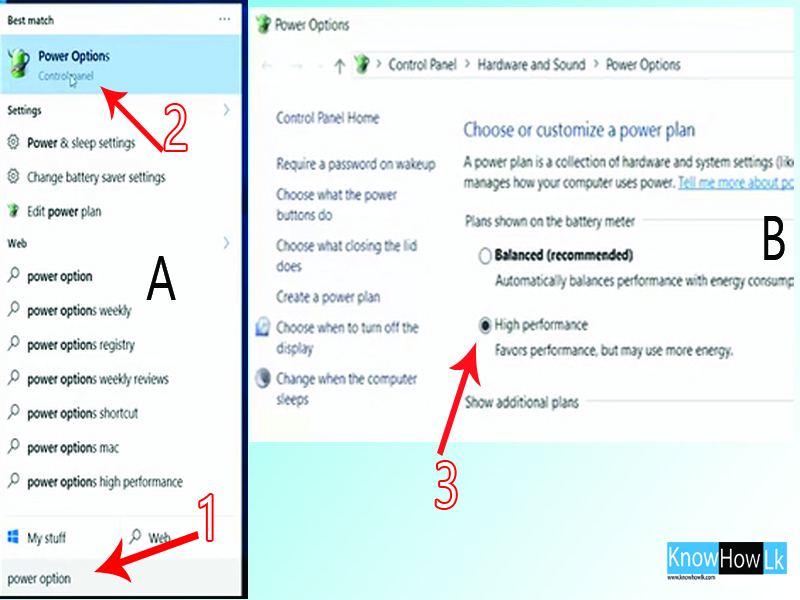
✪ Go to start menu and search power option
✪ Next select High Performance and close window
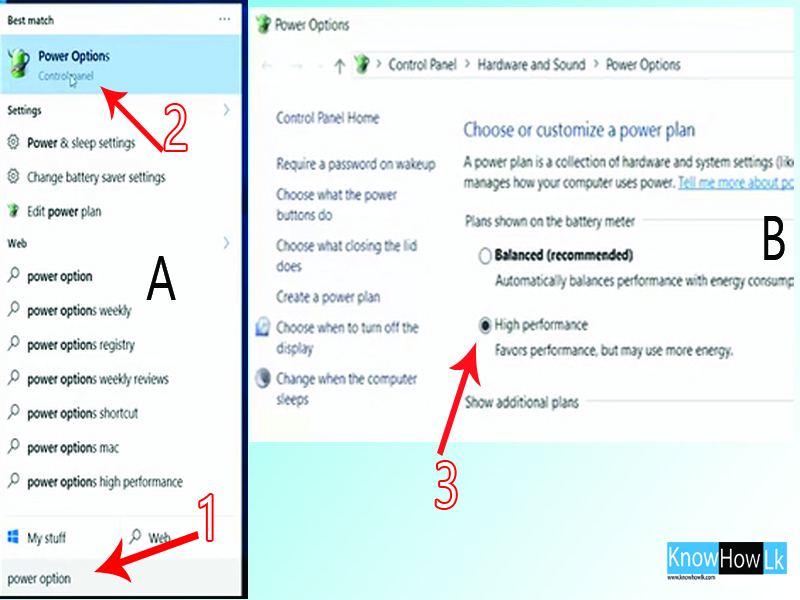
Step 02 - Disable unwanted startup programme
✪ Go to Task manager - Click empty space on your task bar for it
✪ Next Select Startup tab
✪ Now right select unwanted program and click disable
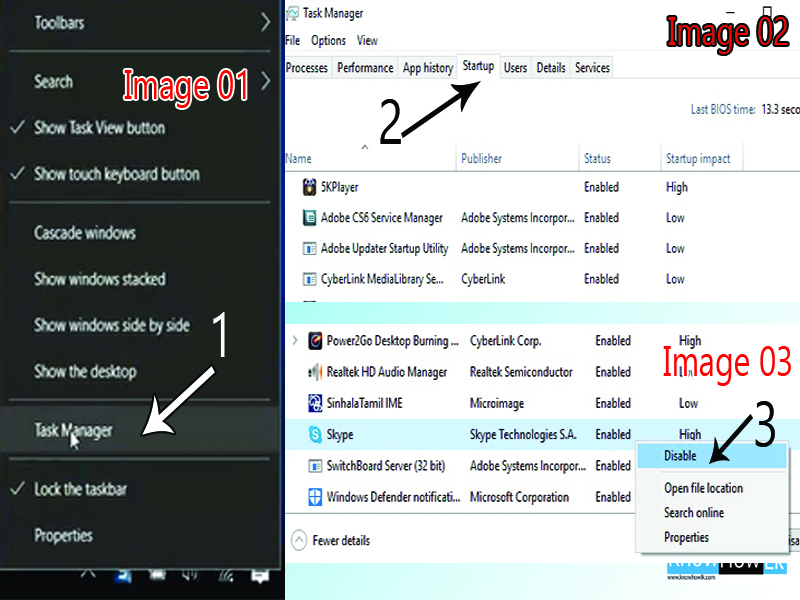
Step 03 - Defragment and optimize drivers
✪ Go to start menu and search Difragment
✪ Now select system Drive (C) next click Optimize tab
✪ Once it finished you can close this window
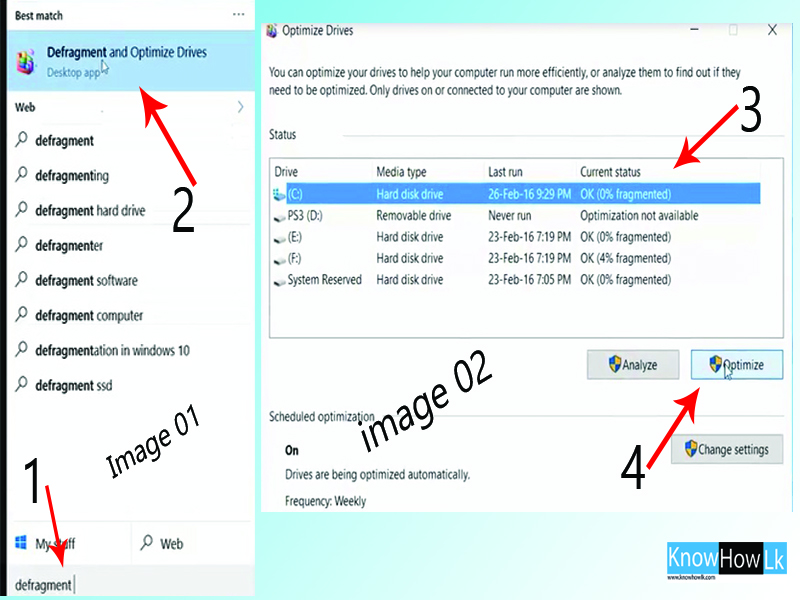
Step 04 - Delete unnecessary temporary files
✪ Go to run option - (Search menu → Type run )
✪ Now type %temp% Click Ok
✪ Next select all temporary file and Delete
✪ Go to run box again and type Temp after click ok
✪ You will see dialog box , Click continue
✪ Select all fills → Right click → Delete
✪ Next go to run option and type Prefetch
✪ Next Click continue
✪ Now select all fills click delete
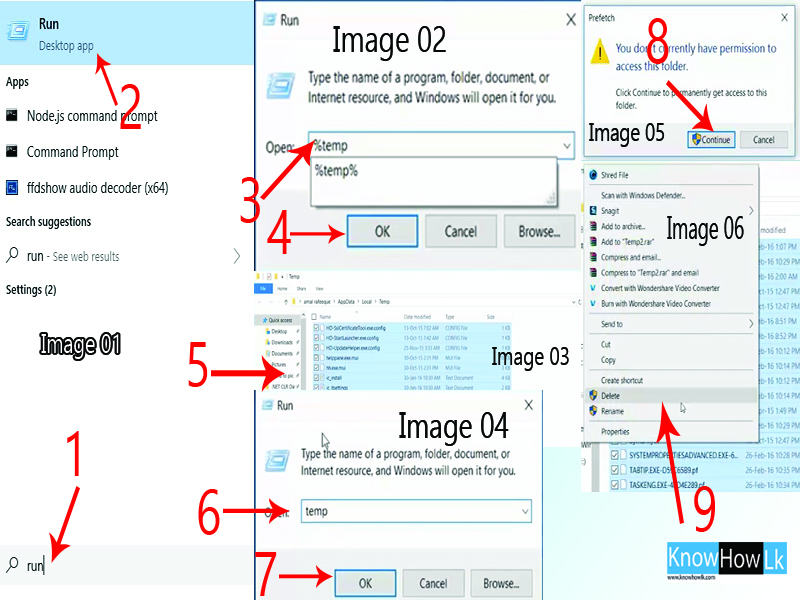
Step 05 - Clean Up memory
✪ Go to file explore and right click your system drive (C drive )
✪ Select properties → General tab → Disk cleanup .
✪ After finished scanning click up system files tab
✪ Click OK → Delete files
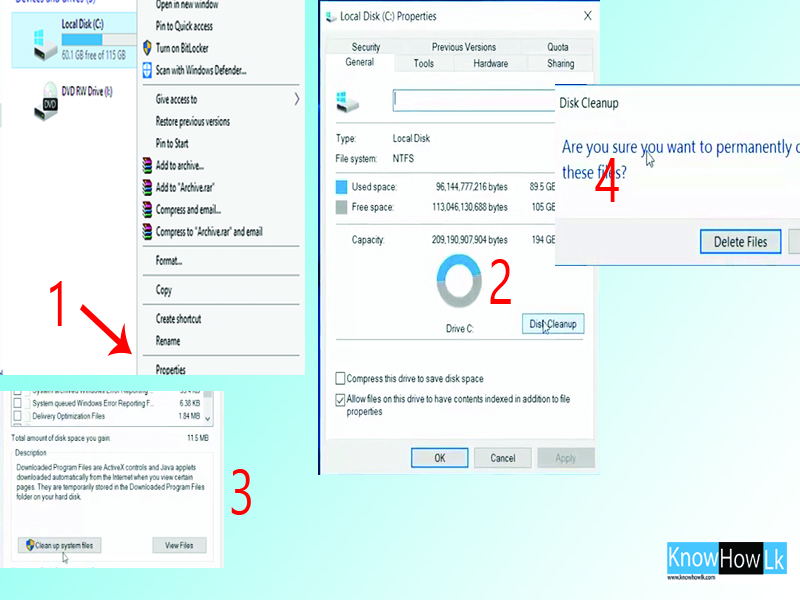
Step 06 - Reduce run time service
✪ Right click windows icon and go to Run option
✪ Now type msconfig and click ok
✪ Select Service tab → Next click Hide all Microsoft services → Click ok
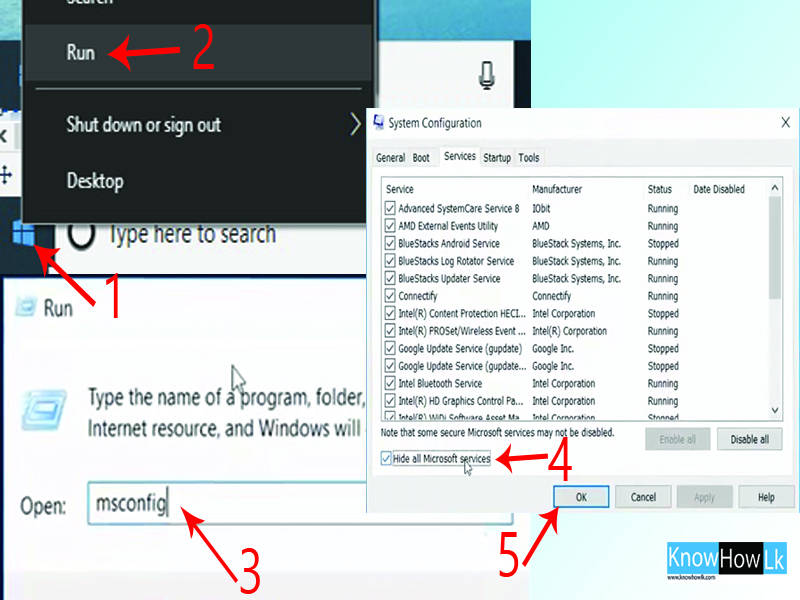
Step 07 - Registry tweaks
✪ Go to run Box (You know already how to open run box )
✪ Now type regedit click ok
✪ Next click Hkey Current user → Control panel → Mouse
✪ Now double click Mouse Hover time option
✪ Change it's value to 10 and click ok
✪ Now double click Desktop folder
✪ Next Double click Mouse show delay change value to 10 and click ok
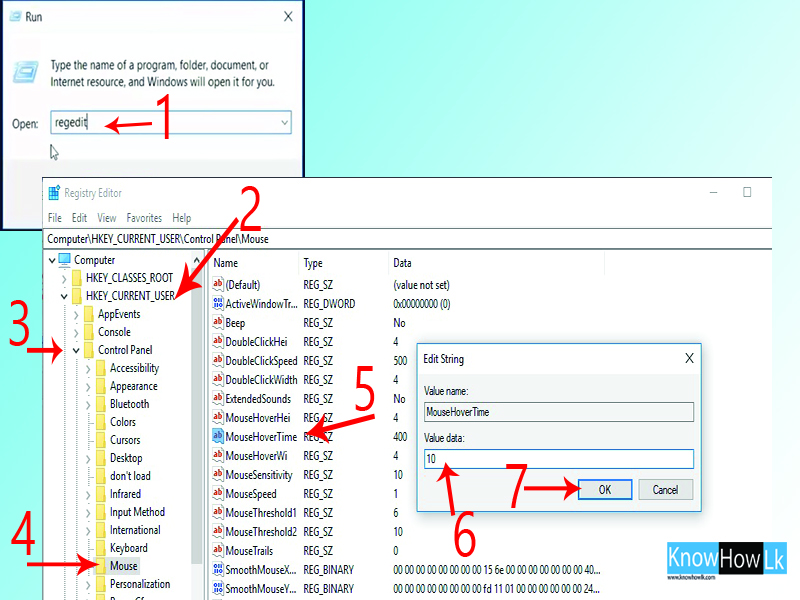
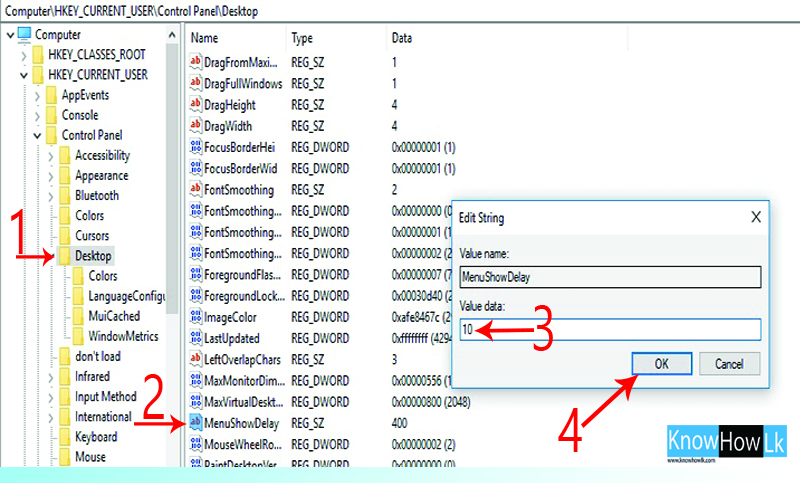
Step 08 - Visual Effects
✪ Go to start menu and type system
✪ Click Advanced system setting
✪ Click setting under performance
✪ Next select Adjust for Best Performance and click Apply → ok
✪ Wait until restart your system
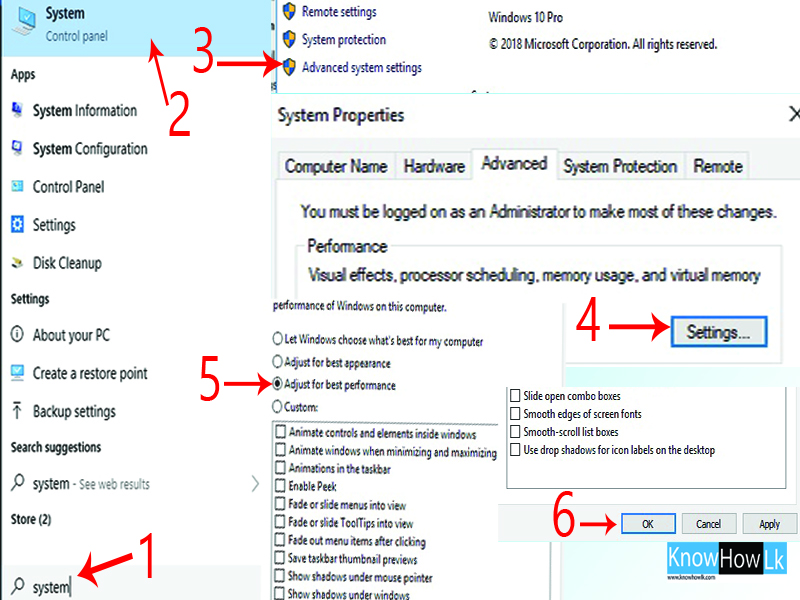
✪ Go to Task manager - Click empty space on your task bar for it
✪ Next Select Startup tab
✪ Now right select unwanted program and click disable
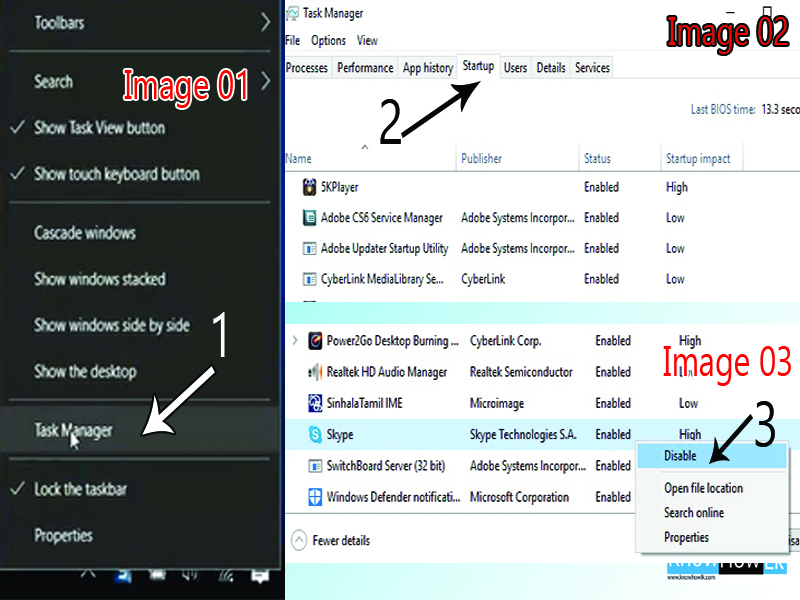
Step 03 - Defragment and optimize drivers
✪ Go to start menu and search Difragment
✪ Now select system Drive (C) next click Optimize tab
✪ Once it finished you can close this window
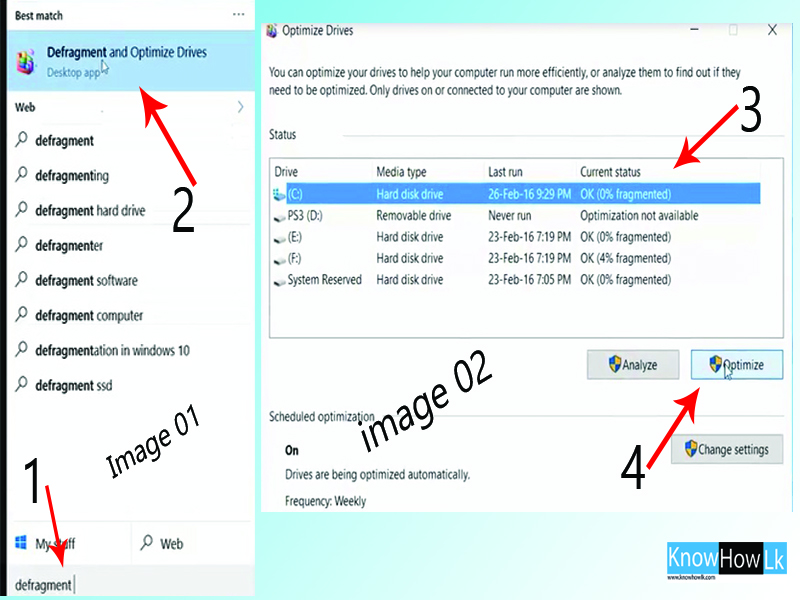
Step 04 - Delete unnecessary temporary files
✪ Go to run option - (Search menu → Type run )
✪ Now type %temp% Click Ok
✪ Next select all temporary file and Delete
✪ Go to run box again and type Temp after click ok
✪ You will see dialog box , Click continue
✪ Select all fills → Right click → Delete
✪ Next go to run option and type Prefetch
✪ Next Click continue
✪ Now select all fills click delete
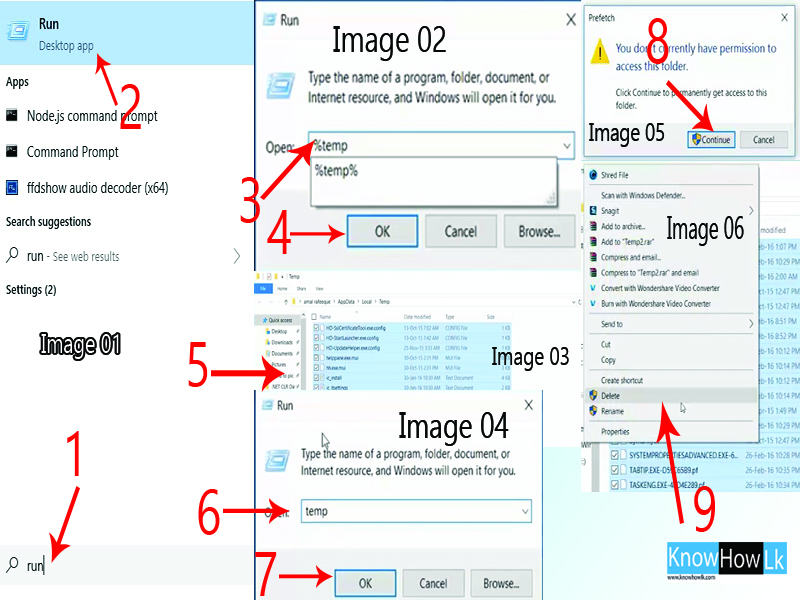
Step 05 - Clean Up memory
✪ Go to file explore and right click your system drive (C drive )
✪ Select properties → General tab → Disk cleanup .
✪ After finished scanning click up system files tab
✪ Click OK → Delete files
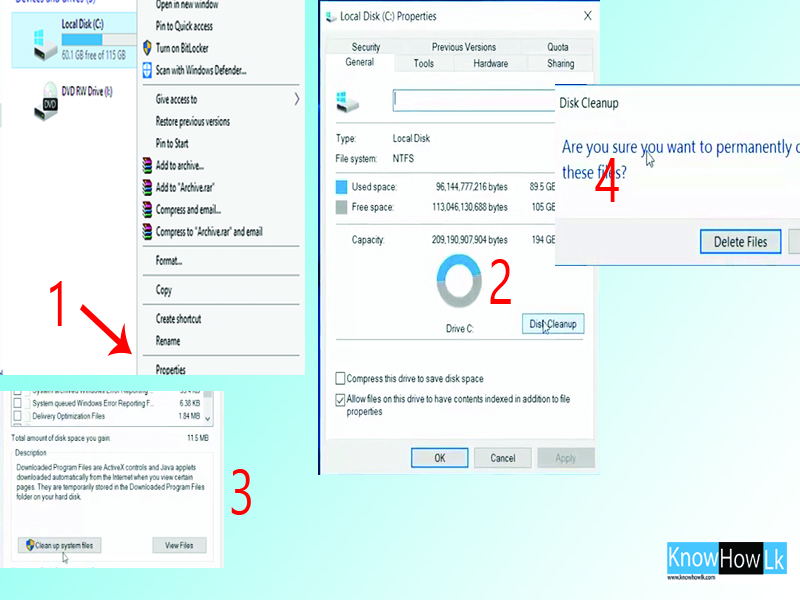
Step 06 - Reduce run time service
✪ Right click windows icon and go to Run option
✪ Now type msconfig and click ok
✪ Select Service tab → Next click Hide all Microsoft services → Click ok
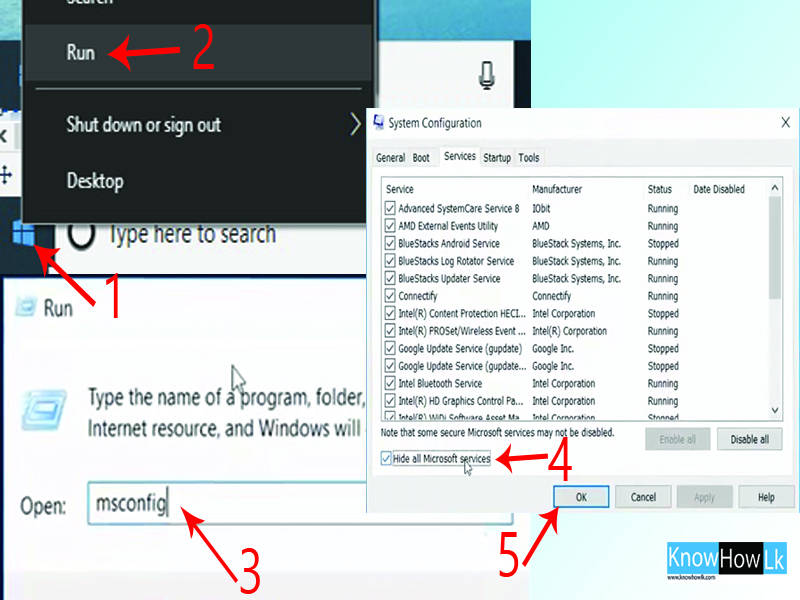
Step 07 - Registry tweaks
✪ Go to run Box (You know already how to open run box )
✪ Now type regedit click ok
✪ Next click Hkey Current user → Control panel → Mouse
✪ Now double click Mouse Hover time option
✪ Change it's value to 10 and click ok
✪ Now double click Desktop folder
✪ Next Double click Mouse show delay change value to 10 and click ok
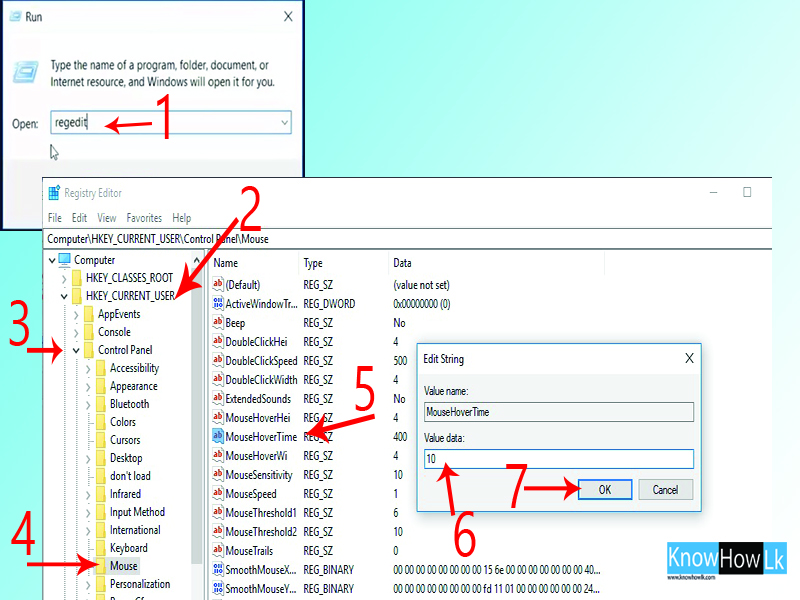
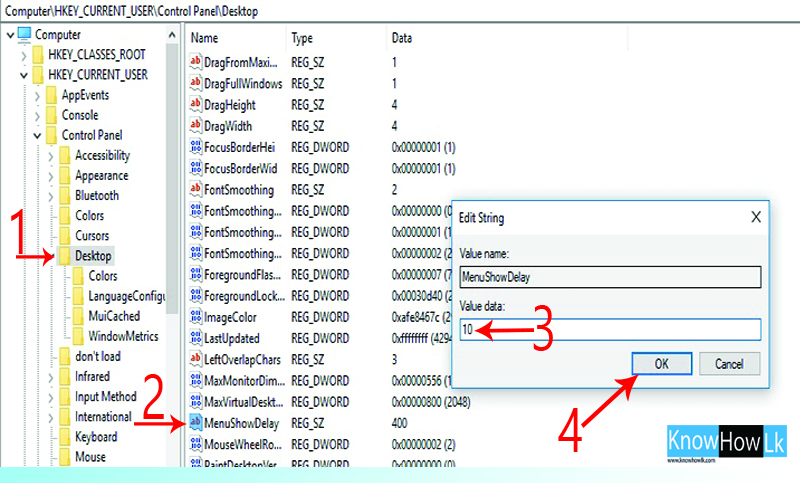
Step 08 - Visual Effects
✪ Go to start menu and type system
✪ Click Advanced system setting
✪ Click setting under performance
✪ Next select Adjust for Best Performance and click Apply → ok
✪ Wait until restart your system
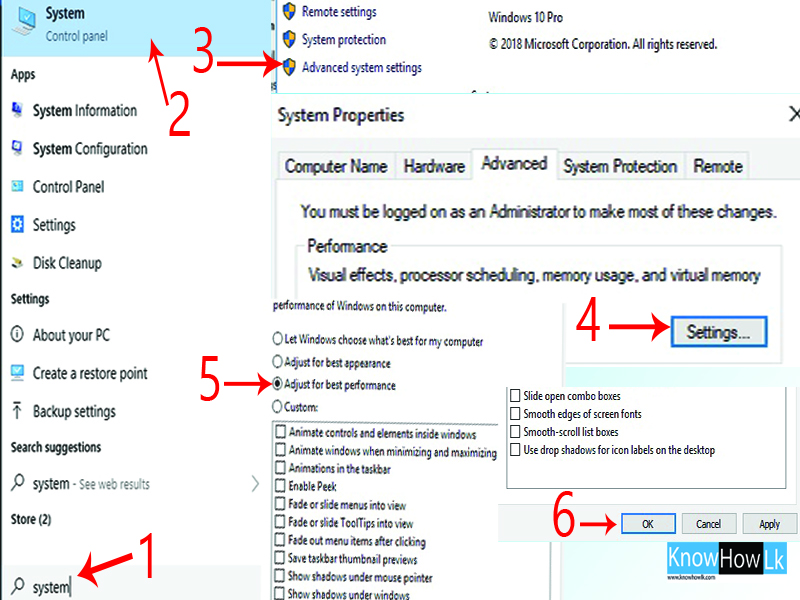

0 comments :
Post a Comment