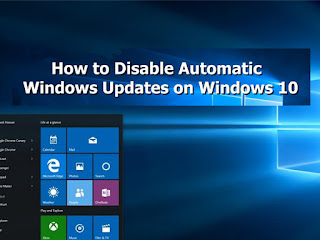
Today in this article ready to show you how to disable automatic windows update on windows 10 .
Also you can follow this guide line for disable automatic updates on window 10 home and windows 10 pro editions.
Methods 01
✪ Go to start and search gpedit.msc
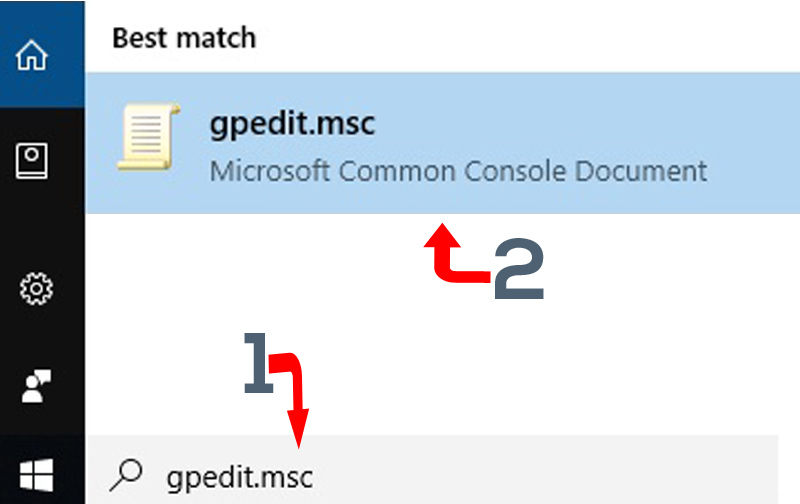
✪ Now you will be display new window next click
Computer Configuration → Administrative Templates →Windows Components →Windows Update
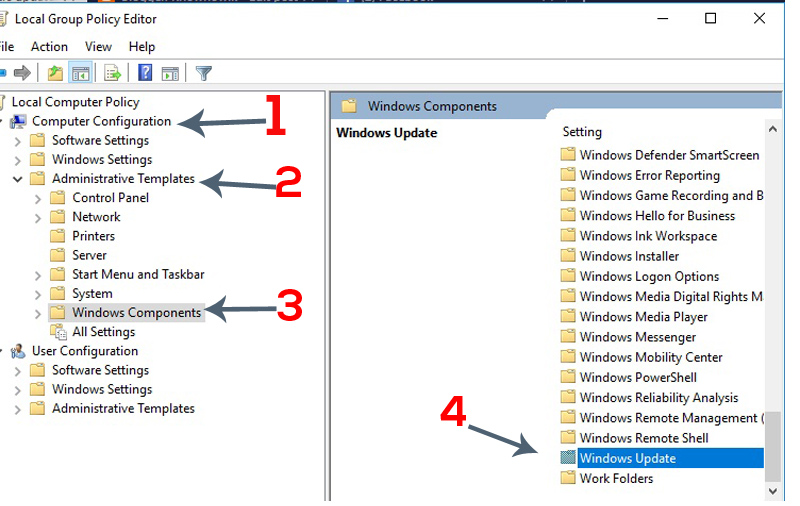
✪ Next double click Configure Automatic Updates (see right side tab )
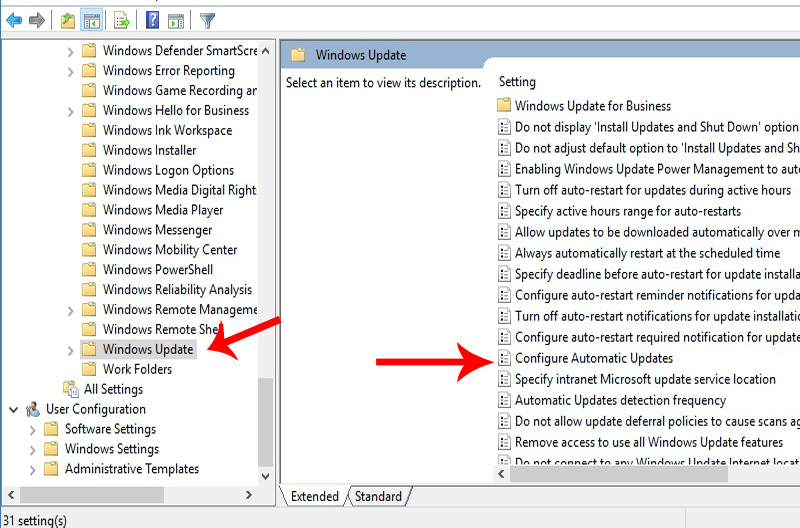
✪ Click disabled option and click apply → ok
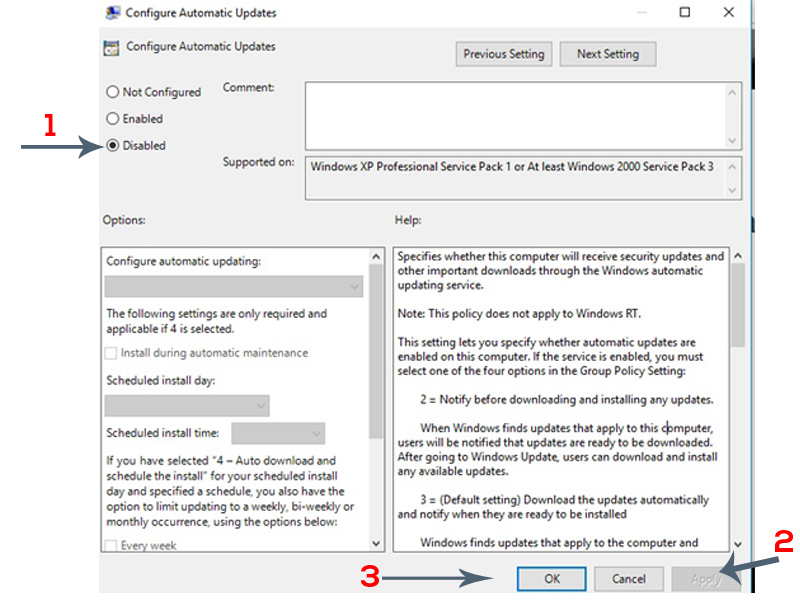
Methods 02

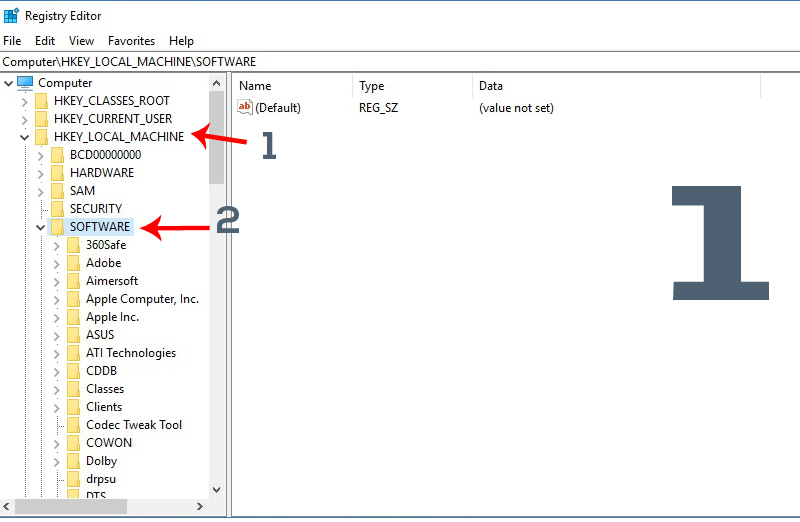
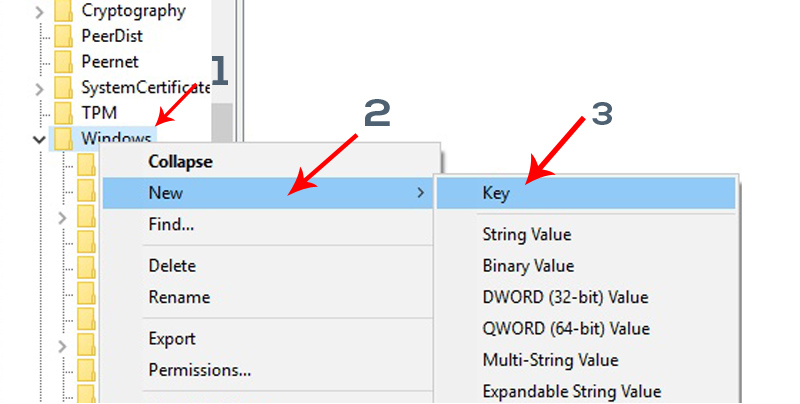
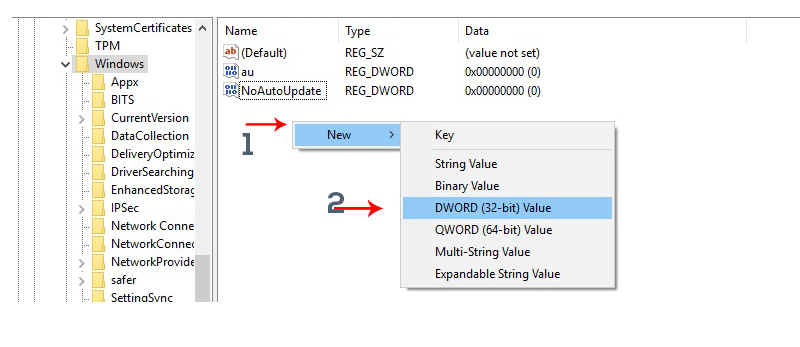
How to disable Windows 10 automatic updates using Registry
Also If you are running windwos 10 pro, Now you can disable automatic updates in two ways using the registry.
Steps
✪ Go to start and type regedit

✪ Next click HKEY_LOCAL_MACHINE → SOFTWARE → Policies → Microsoft → Windows
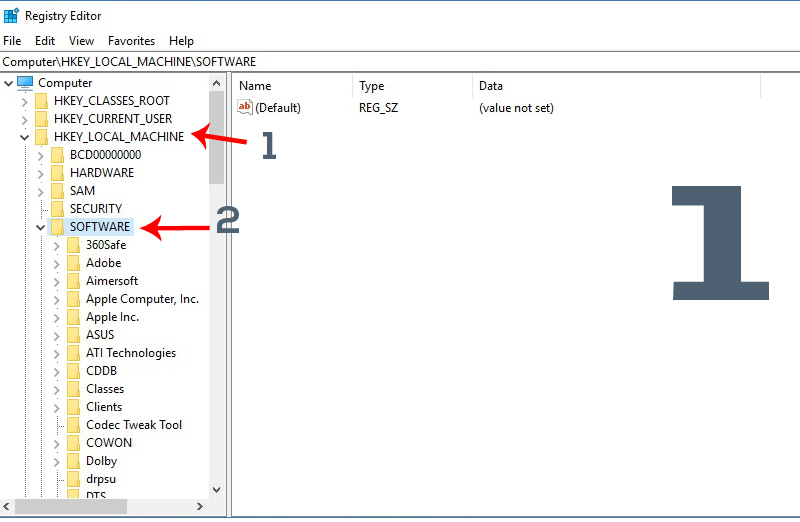
✪ Next Right click the windows folder and click New → Key
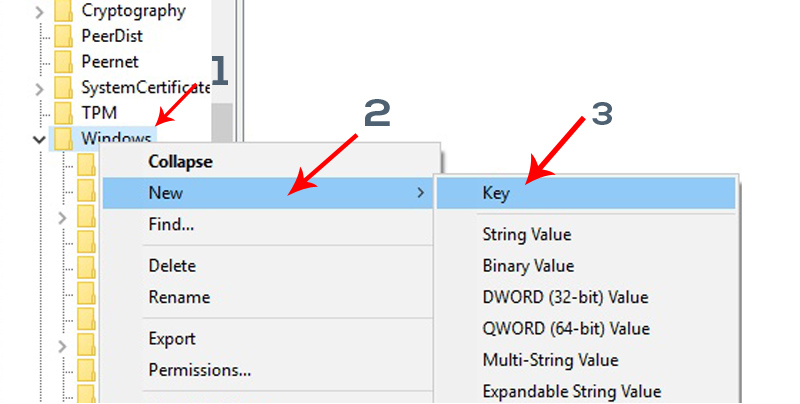
✪ Right click the right side on window, Select New → DWORD (32-bit) Value
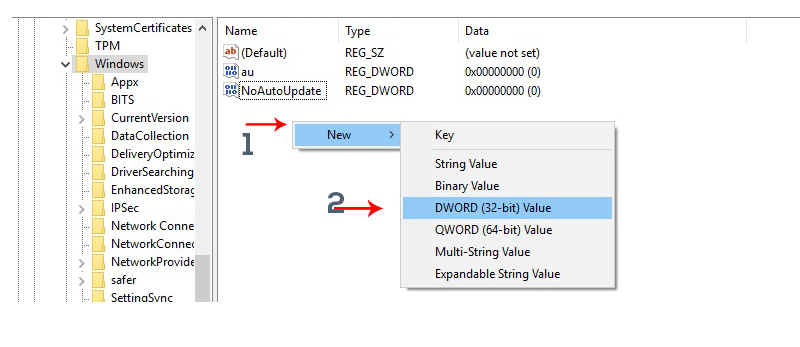
✪ Name the new key as NoAutoUpdate , press enter
✪ Now double click newly created key NoAutoUpdate , and chamge it value from 0 to 1
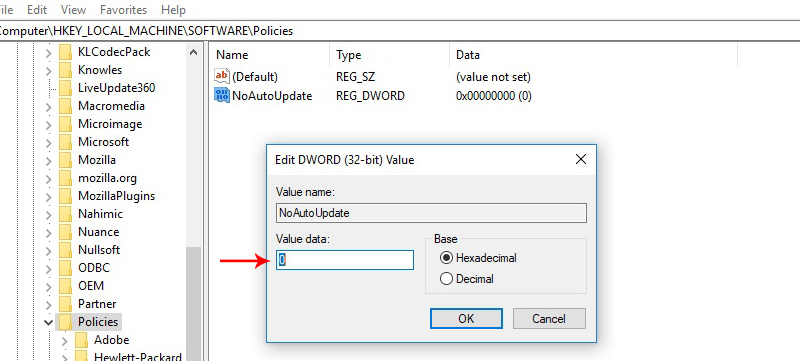
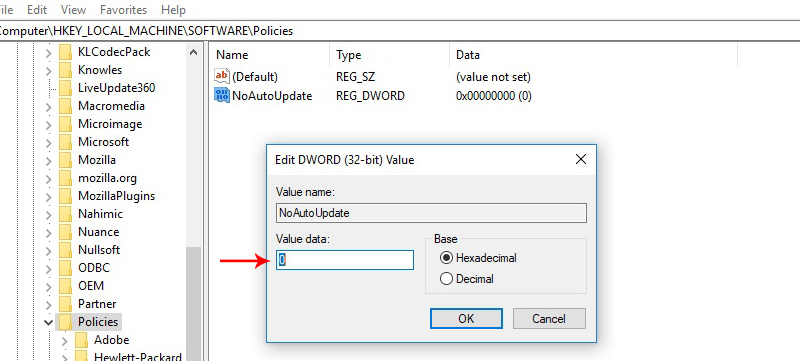
✪ Click ok and restart your computer


0 comments :
Post a Comment